Ubuntu is a free, open source 'flavour' of Linux which has a graphical user interface as well as text-based input. Version 12 is an LTS which stands for Long Term Support, meaning that it should be supported for at least 5 years.
In order to do a fresh install of Ubuntu on an OSless PC you first of all need to make a USB boot disk:
- Download the Ubuntu .iso from the download section of the Ubuntu website.
- Download Universal USB Installer.
- Put a USB in a USB slot and open Universal USB Installer.
- Choose the Linux version you are going to installer and the location of your Ubuntu .iso file
- Follow the rest of the instructions to create the USB boot disk.
Then all needs to be done is install Ubuntu on the new computer:
- Put the USB stick in the new computer
- Turn the computer on
- Select 'Install Ubuntu' from the options
- Follow all the instructions (they are pretty straight forward)
- Fill in the details for your machine. My machine is named Thomas (after the friendly engine)
The computer then does it's thing for around 20 mins and then needs a restart. You may find that the update manager also wants to install some updates straight away, this is fine. You should do another restart afterwards.
What impressed me:
- No need to get drivers for the graphics card or wireless card.
- It seemed to be pulling in live Tweets on the installation screen (how can something pull in live tweets from the internet without the OS even being completely installed???)
Problems I had:
- At first the display was too big. This is an overscan setting of the graphics card. In the console* I typed
and up popped the setting panel where I changed the overscan compensation settings using the slider.nvidia-settings - The computer wouldn't connect to my wireless router.I assume it was because the Ethernet cable was plugged in, or because the cable was plugged into the same router. I unplugged the cable and next time the computer started up, it was fine.
- I restarted the computer and it booted onto the command line instead of the GUI. Turned it off-and-on-again and it seemed to be fixed!
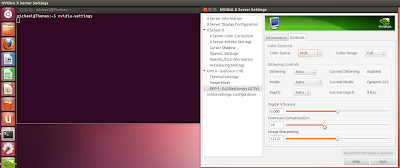
No comments:
Post a Comment