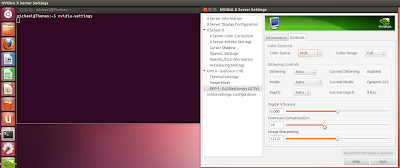The single line command you need is
sudo apt-get install mysql-server libapache2-mod-auth-mysql php5-mysqlmysql-server is the main part of the MySQL program
php5-mysql is a PHP module for MySQL
libapache2-mod-auth-mysql is shown from a quick Google to be "A module for the Apache 2 web server which enables HTTP authentication against information stored in a MySQL database".
The article suggests changing the memory limit, but I am going to leave it as 128 as I can always increase it later. I imagine it must be more efficient to leave it at the lowest level possible other wise surely it would just be set around the systems memory limit.
I am not installing any database administration software like phpMyAdmin yet as using the command line gives you more control and you can understand the behind the scenes workings. This will be a massive pain to begin with but should get easier as my knowledge grows.
One thing I didn't see in the article is that you need to restart Apache.